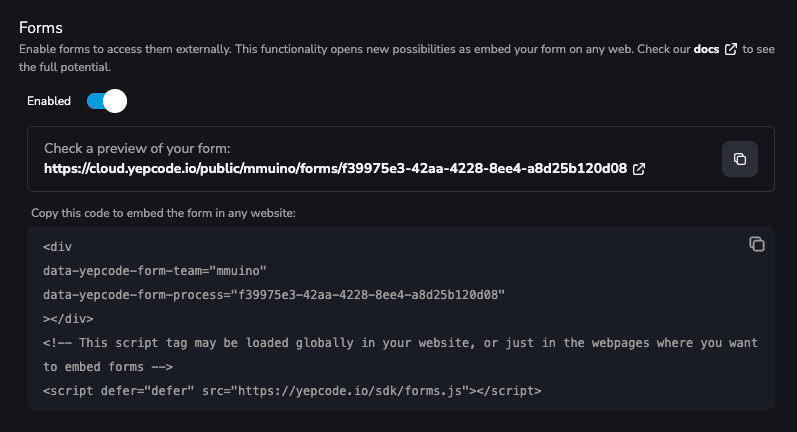Getting Started with YepCode Forms
Enable YepCode Form
The first step is to create your YepCode process and configure the input parameters that will define form fields.
tip
The input parameters configuration for the form on the Overview page would be:
{
"title": "Sign-Up Form",
"type": "object",
"properties": {
"name": {
"title": "Your Name",
"type": "string"
},
"email": {
"title": "Your Email",
"type": "string",
"format": "email"
},
"password": {
"title": "Your Password",
"type": "string",
"isSensitive": true,
"ui": {
"ui:placeholder": "Use a Secure Password"
}
},
"yourIdDocument": {
"title": "Upload Your ID Document",
"type": "string",
"ui": {
"ui:widget": "file"
}
},
"plan": {
"title": "Which Plan Do You Want to Use",
"type": "string",
"ui": {
"ui:widget": "radio"
},
"enum": ["FREE", "STARTER", "GROWTH"],
"default": "STARTER"
}
},
"required": ["name", "email", "password"],
"embedFormOptions": {
"loadingOverlayContent": "Creating a New User..."
}
}
With these input parameters configured, it is time to enable the forms feature. Simply visit the process Dashboard and enable the Forms flag.