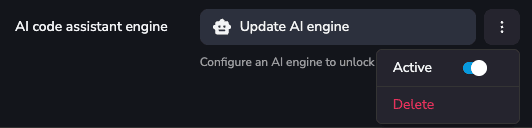AI Code Assistant
Introduction
Section titled “Introduction”The AI Code Assistant helps you generate JavaScript or Python code for your processes.
Setting Up the AI Code Assistant Engine
Section titled “Setting Up the AI Code Assistant Engine”To configure the engine, go to your team Settings tab and press the Configure AI engine button:

You can also configure it in your processes source code status bar by clicking the AI Assistant button on the bottom left:
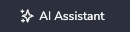
Then select the provider, model and API key you want to use:
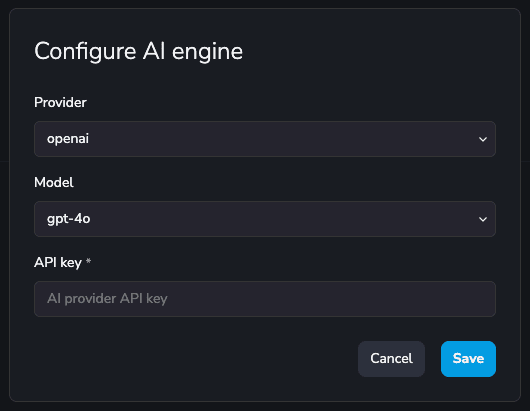
The available providers and models are:
- OpenAI
- Anthropic
- Groq
- DeepSeek
Using the AI Code Assistant
Section titled “Using the AI Code Assistant”After saving the configuration, the source code editors for your processes and modules will show completions that you can use as in any other well known AI editors:
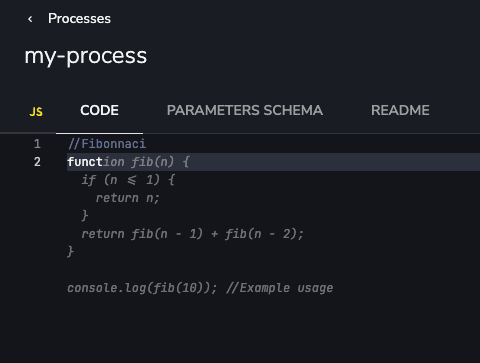
AI Code Assistant Settings
Section titled “AI Code Assistant Settings”When an AI Assistant is configured, you’ll be able to update the configuration, deactivate the completions or delete it.