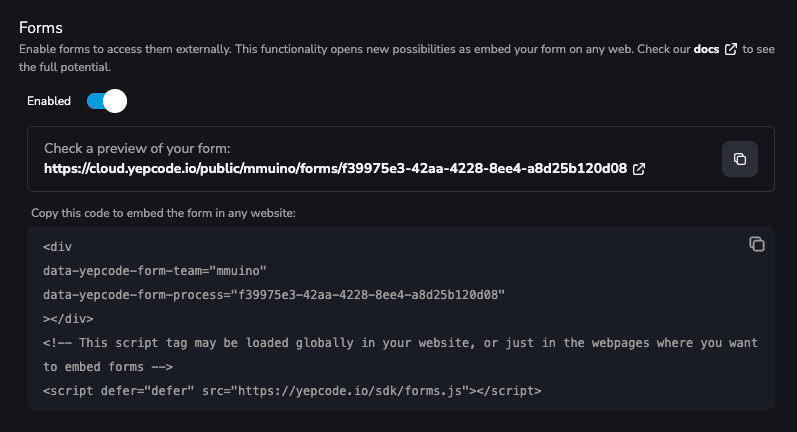Getting Started with YepCode Forms
Enable YepCode Form
Section titled “Enable YepCode Form”The first step is to create your YepCode process and configure the input parameters that will define form fields.
With these input parameters configured, it is time to enable the forms feature. Simply visit the process Dashboard and enable the Forms flag.